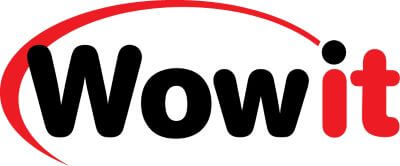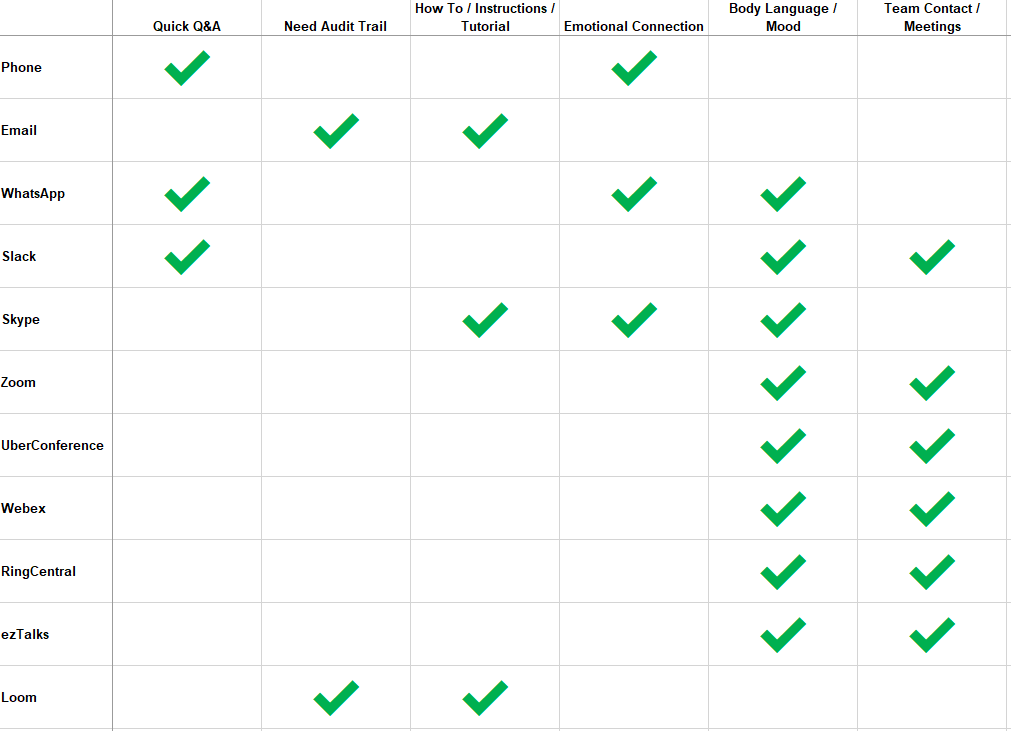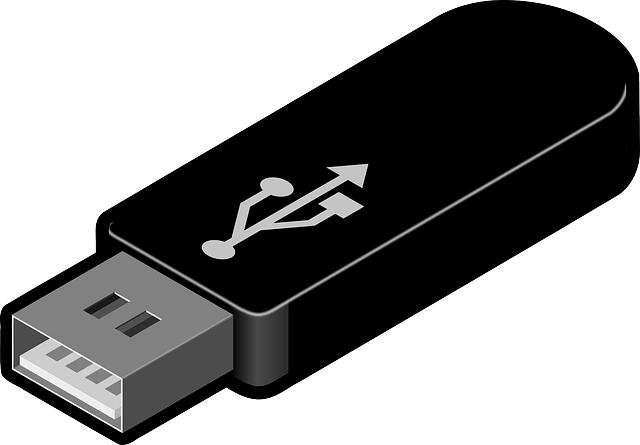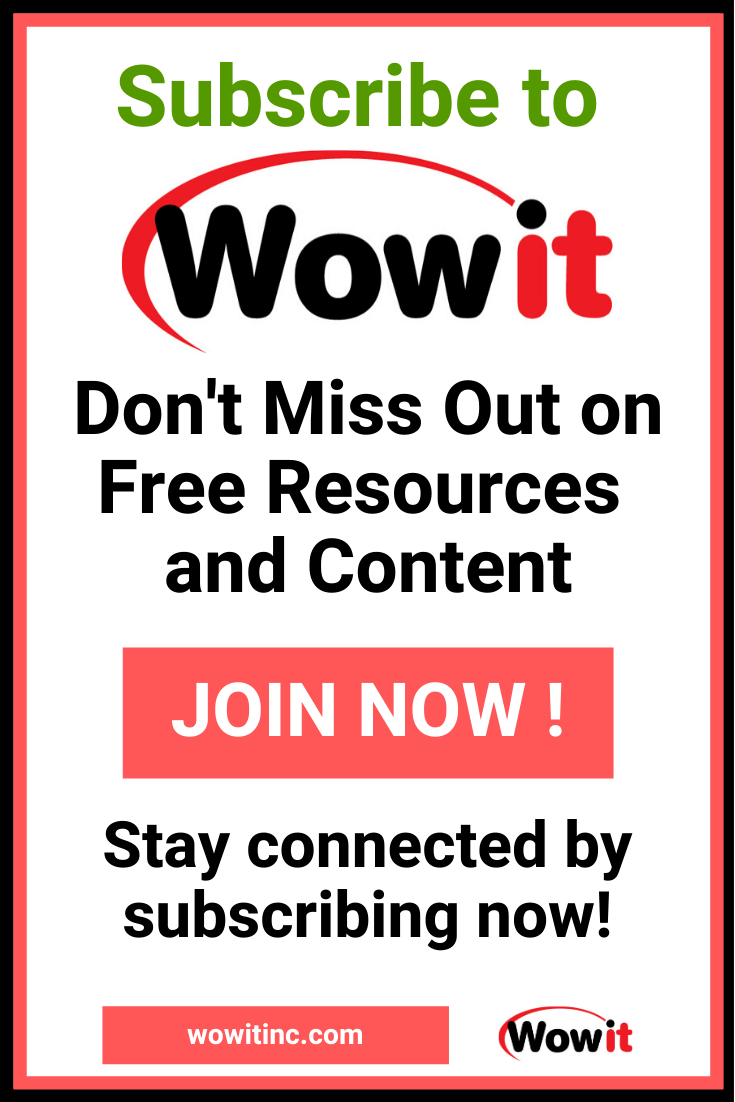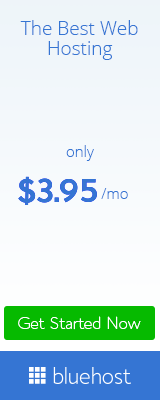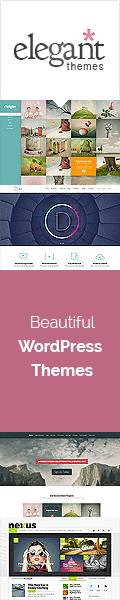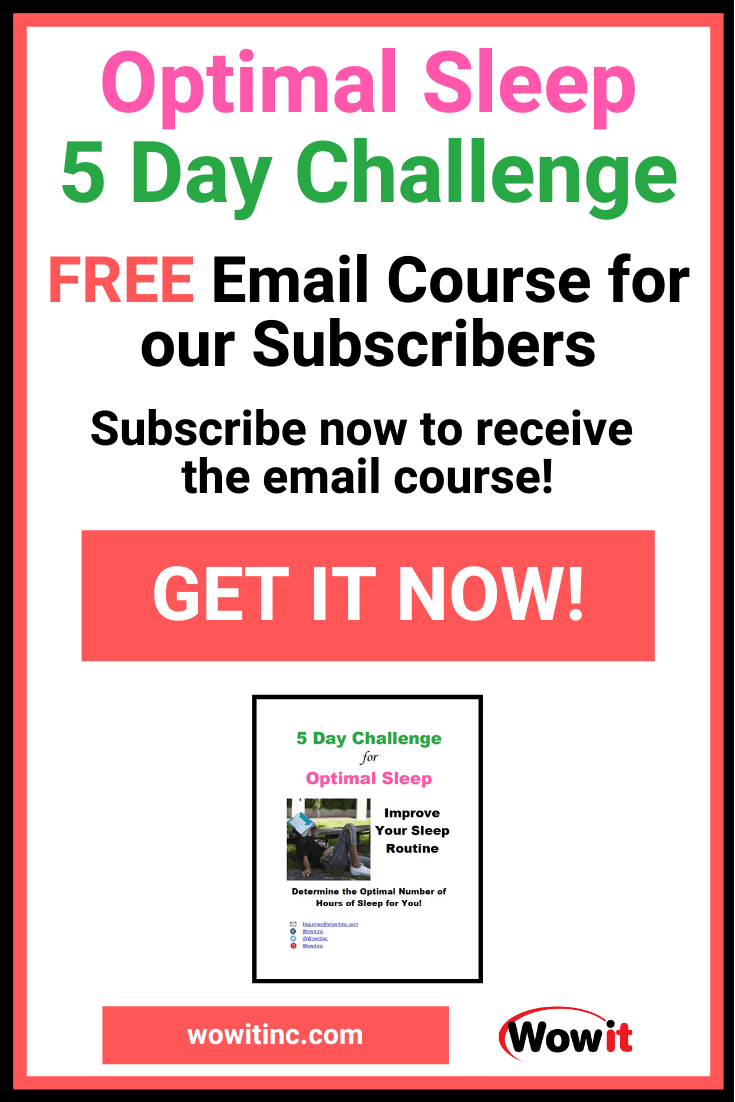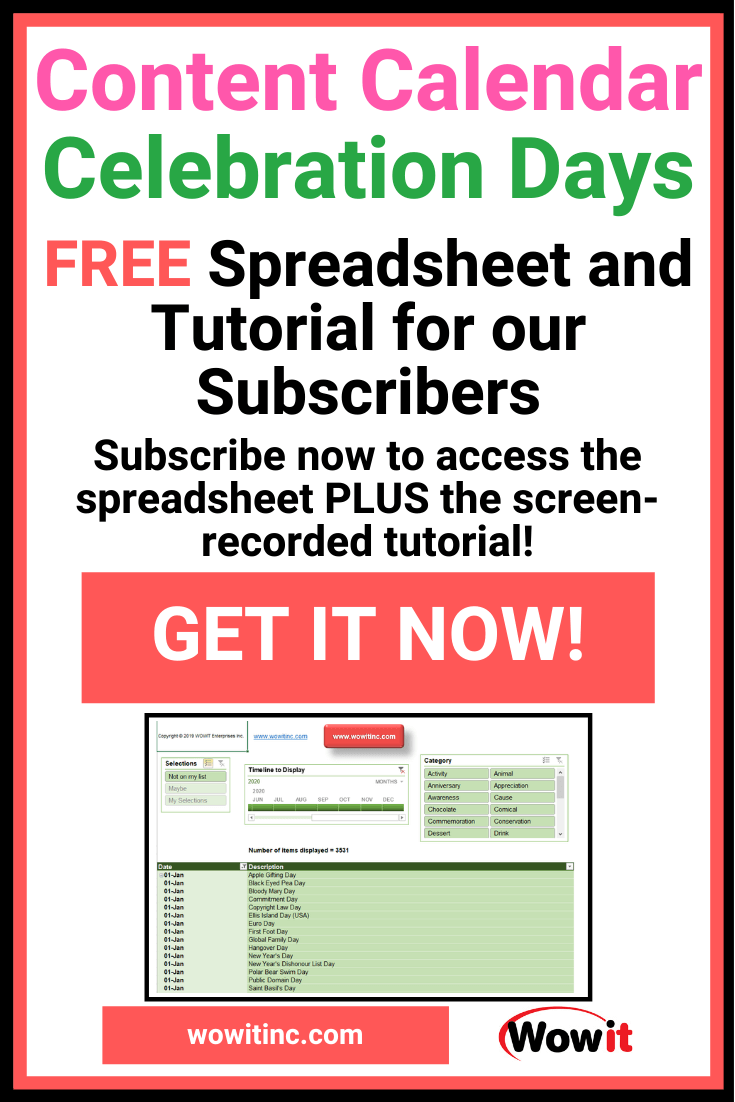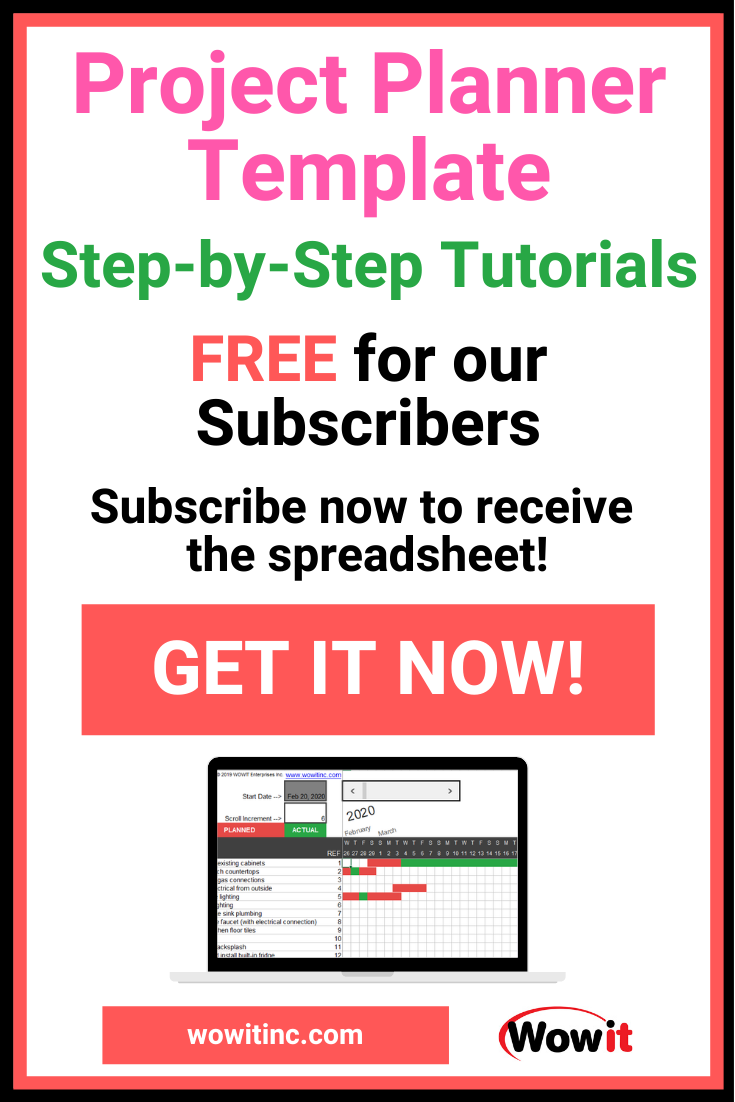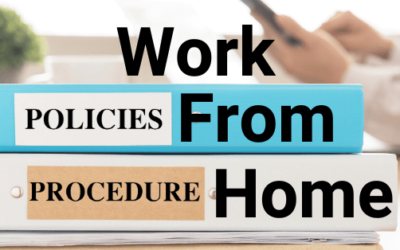Whether you’re working from home for a special situation or you’re beginning to work from home permanently, you need to be productive.
But how can you be effective when you’re not with your co-workers physically?
What if you’re also juggling child care or elder care?
Regardless of your situation, there are many factors you can consider to improve your potential for success when working from home.
Contents
This article has a lot of information so feel free to jump to the section you feel might be most helpful to you right now.
Personal mindset and organization when working from home
For many people, the idea of working from home evokes the image of a relaxing day in pyjamas. I want to burst that bubble right away. Working from home means WORKING!
There are a number of challenges you’ll encounter when you start working from home so you need to have a plan. I’ve been working from home for a number of years so I’ll walk you through the factors.
Schedule and routine
You need a schedule. Plain and simple. Without a routine you’ll find it’s extremely easy to stray from your goals.
So first – you need to set your alarm clock. You need to respect your work just the same way you would if you were heading to an office.
Think about the last time you worked in an office. What was your morning routine? Get up with the alarm, shower, get dressed, get the kids up, make and eat breakfast, drop the kids at school, drive to work.
You need to find a similar routine that works for you from home. If you do have some flexibility then you can be more forgiving with your self-imposed schedule.
But don’t stray too far!
Don’t work in your pyjamas!
Many people have this idea of working in their pyjamas or working on a beach. Let’s talk about the beach part of that fantasy first.
If you’re working remotely then you’ll likely need your computer/laptop. This equipment really isn’t compatible with water and sand. Seriously. Not to mention, the glare from the sun on the screen.
And working in your pyjamas? What happens when you need to jump onto a video conference call for an impromptu meeting? Not so cool. And not very professional.
Also, working in your pyjamas changes your mindset. Pyjamas make you think about relaxation and lounging. This is not helpful when you need to get work done.
So get up and get dressed. You don’t need to be as formal as you might be for your workplace. But ensure whatever you choose to wear would be appropriate for a video call with your boss or a prospective client.
Setting daily goals
When you head to the office each day you typically have an agenda. You might have some meetings or some upcoming deadlines. Or perhaps you have project work.
Working from home is not an excuse to ignore these. Be clear on what you need to achieve each day and write it down. That action keeps you more accountable.
You will never achieve an objective you haven’t defined. That’s just a marathon with a finish line that keeps moving.
But be realistic. Just because you’re working from home doesn’t necessarily mean you can be more productive every day.
Just like at the office, other things will come up during your day. You’ll still need to adjust your schedule as priorities change.
Staying energized
Sometimes people working from home discover there are unreasonable expectations from co-workers. There’s often an expectation that you’ll be available immediately whenever someone tries to reach you.
This expectation doesn’t exist in the office because people can see you. They can see when you’re not at your desk. Others can tell them when you’re in a meeting.
But when you’re at home, they imagine you in front of your computer. Always accessible.
It’s extremely important that you remember to take breaks. Sitting in front of your computer non-stop is not good for your physical health. And it’s not good for your mental health either.
At the office, you would take coffee breaks. Or you would get up and physically join co-workers in meeting rooms. You would move around.
You need to do the same at home. But it’s VERY EASY to forget to do this (I know myself). So you should set alarms. Use your phone or use calendar software to set reminders.
Take a quick walk outside. Do some squats or push-ups. Call a friend. Without breaks you won’t be as productive. You’ll lose focus. And then it will take longer to complete your tasks. And that’s not good for you OR for your work.
Claiming your space
It’s important to maintain separation between life and work. So, if it’s at all possible, you need a separate space for work.
That doesn’t mean you must have a separate physical office. Although that’s a perfect setup if it’s available!
You need to define an area in your home that you will associate with getting your work done. It’s a mindset thing 😉.
When you are in that space, that zone, it will help you get into your business mode. It can also help you avoid distractions when it’s time to focus.
What if you’re not alone?
For many, one of the biggest challenges can be sharing your home office space with others. It’s even more difficult if those “others” are not working too.
What if your spouse is at home at the same time you’re working? What if you share your home with extended family members? What about kids?
If you have an office space with a door, something that can keep you out-of-site and also limit your own distractions, this will help a lot. However, you may not have that luxury. Then what?
You need to engage everyone living in your home and set a schedule. Yup, I said it. You need a plan!
Outline your schedule
You’ll need to outline what you need from everyone in your household in order to focus on your work. That might be a quiet area or it might simply be avoiding interruptions. But you also need to work in breaks so that everyone gets the attention they need.
For example, if your kids know you’ll play with them every morning at 10:00 for 15 minutes then they can learn to be patient. Maybe they can even plan some activities they want to do during that time frame.
Your schedule also needs to include other family members. Everyone needs to be on the same page. Perhaps you post the schedule on a whiteboard where everyone can see it. Visual queues are essential.
If you’re lucky enough to have a spouse also working from home then you can stagger your schedules. Or you might find it better to coordinate your breaks for the same time frame.
Some of this will be trial and error. You need to find what works for you.
Ergonomics and physical health
What about your office setup? Again, this will vary depending on the amount of space you have available. But also on the type of work you do.
At a minimum, you want to consider:
- Desk and chair – ensure you have a proper ergonomic setup. You’ll be more focused and reduce physical strain.
- Lighting – overheads, lamps, whatever gives you decent lighting to avoid eye strain and headaches
- Electricity – you want an area that has sufficient electrical outlets. It will only be frustrating later on if you can’t power or charge all the equipment you need in a space close to you.
- Supplies – pens, paper, post-it notes… keep all these handy within your work area so you don’t have to run off to hunt for them
- Storage – a storage system will ensure you can keep your space clutter-free and also know where everything is
Other things to consider:
- Printer
- Shredder
- Speakers/music
- Monitor (larger viewing space than a laptop)
- White board
- Peripherals – larger keyboard, full-size mouse, etc.
There’s additional information in the Logistical Requirements section below. 🤨
Maintaining your emotional health
Something you may not have considered is your own emotional health. Working from home can be a big adjustment if you’re accustomed to being with co-workers.
Depending on your family situation, you might find working from home very quiet. Or you may find the distractions are overwhelming!
Either way, you need to find ways to connect with co-workers. Messaging, quick phone calls, video chat, etc.
Human beings are social animals. Test different types of communications and different frequencies to see what works best for you.
Software tools to keep you connected if you’re working from home
There is a lot of technology to help us stay connected these days. This is a huge benefit when working from home. You can still remain engaged with your co-workers.
But with all these options, you also have the potential for overuse. It’s important to remember that your first goal is still getting your work done.
Plus, you want to use the best means of communication for the purpose. For example, if you need to provide detailed, step-by-step instructions to a colleague, then messaging is probably not the best choice.
Messaging
Messaging applications can be a great way to communicate with co-workers. They give you the means to get quick answers to questions. MUCH faster than email.
They’re a great way to connect instantly (mostly) for a quick connection. But do NOT substitute messaging when there are more appropriate means of communication.
Video Chat
Sometimes you just need to see someone. You need that emotional connection or you need to see their body language. That’s when you should consider video options.
For basic, one-to-one options there are a few well-known options:
Video Conferencing
What about when you need to connect with a team of people? In this case, you probably need a more robust platform. That’s when video conferencing shines.
Luckily, quite a number of those tools have free options:
Zoom
The free option provides:
- Up to 100 participants
- 40 minute time limit
- Recording
- Whiteboarding
UberConference
Features with the free option:
- Up to 10 participants
- 45 minute time limit
- Recording
Cisco Webex
- Up to 50 participants
- 40 minute time limit
- Recording
RingCentral
- Up to 100 participants
- 40 minute time limit
- Recording
ezTalks
The features with the free option:
- Up to 100 participants
- 40 minute time limit
- Recording
- Whiteboard
Video Tutorials/Instruction
One of the tasks you might find you’re performing more from home is explaining things. Any type of instruction or tutorial (how to) can be a challenge when you’re not sitting next to your co-worker.
The tool I’ve been using more and more for this activity is Loom. The Loom software allows you to record video – of you or your screen or both.
Usually, my first argument against video is the size of the files and how they can be shared. Loom handles that very well with cloud storage.
You record your video and then share a link, a URL, to that video. You choose whether the video is publicly accessible or only those with the URL can view.
And they have a free version. LIKE!
Old-school – Phone and Email
Of course, you can still just phone someone or send an email. And these options might be preferable depending on the situation and the objective.
Choosing your tool
So how do you decide which tool is the most effective for you? Circumstances are a big factor. Here’s a visual breakdown of considerations.
Logistical requirements of working from home
In most cases, if you’re working from home then the most important piece of physical equipment you’ll need is your computer/laptop. This is your key resource.
But there are other elements that contribute to your efficiency. And you shouldn’t overlook these.
Internet connection
You’ll be extremely frustrated, very quickly, if your internet connection is too slow to handle your traffic. But you also need to protect the security of your connection.
Before you connect to your workplace remotely or before you load work files/data onto your computer, you MUST ensure your environment is secure.
Network Speed
Service Provider
Your service provider, the company providing your internet connection, is a big factor in your network speed. You’ll want to choose the service contract that provides the best data transmission speed for the price.
And that means considering both upload and download speeds. Upload – adding your content to a network. Download – getting information from a network onto your own computer.
This data transmission is measured in Mbps (mega bits per second) and higher is better.
How do you know if your network speed is good? You can test it yourself. Ookla has the most well-known speed test you administer yourself.
Just visit their site and click the big GO button. You’ll get the reaction time (PING) and both the download and upload speed of the network used.
Modem/Router
You’ll also want a modem or router that can handle the speed you need. Working from home also needs transmission consistency. But do you need a modem or a router or both?
A modem connects your network to the internet via your service provider. A router creates a network between your devices and acts as a traffic cop.
If you want wireless connectivity then you’ll need a router. And many are combination devices – both modem and router in one physical box.
If you want faster wi-fi then consider switching frequencies. As long as your equipment is compatible (802.11n or 802.11ac) then switch to 5Ghz instead of 2.4Ghz.
And, PLEASE, secure this equipment!!! Turn on the firewall, enable WPA2 or WPA3, change your default network name, and add a strong password.
Wi-Fi vs Wired
You’ll have the best network speed if you are hard-wired to your modem – think ethernet cable. That’s because all wireless technology suffers from some attenuation.
Attenuation means the strength of the signal degrades over distance. But it will also degrade if there are obstacles such as walls, different floor levels, etc.
If you choose to rely on wi-fi then try to ensure you have line-of-sight connection to your modem.
Network Security
Your router offers a bit of network protection for your devices. As it makes all traffic from your home appear to come from one single device.
However, you’ll need additional layers of security, especially when you’re working from home.
There are many factors to consider when it comes to network security. Personally, I recommend you consider a security suite.
A security suite offers a combination of security options within one software package. There’s a really decent review of security suites outlined by PCMag.
Anti-virus Software
Anti-virus software focuses on prevention, detection, and removal of software viruses and malicious software. Malicious software includes worms, trojans, adware, ransomware, spyware, and others.
Password Management
You know you should have password protection on your computer. And, of course, you should have passwords on your software.
Soooo… How often do you change those passwords? How strong and secure are your passwords?
A really great way to manage your password security AND the password change frequency is to use password management software. One option is LastPass.
LastPass has very strong encryption, generates secure passwords for you, and even has a free option. I use LastPass to manage my own passwords.
File Encryption
You can take your security one step further by adding encryption to individual files. This might be especially important when you’re dealing with confidential work files.
If you invest in a security suite for your computer, it’s very likely that suite will include some sort of file encryption. Which is exactly what I recommend!
USB Protection
Another feature to look for is USB protection. This protection keeps viruses from running automatically when a USB device is plugged in.
You might sometimes see this referred to as a USB vaccination.
Many companies have forbidden the use of USB flash drives to avoid potential infection. And some companies have gone even further and disabled USB drives on company-owned devices.
Personal Firewall
A personal firewall is a common aspect of most security suites. A firewall prevents unauthorized traffic through your private computer network. This is an important feature regardless of whether you’re working from home.
A firewall also provides you with warnings of attempted intrusions. Both Windows and macOS provide a default firewall. But a personal firewall within a security suite will give you an extra layer of protection… and peace of mind.
Wi-Fi Protection
Wi-fi or wireless protection is all about activity using non-wired networks. These are networks to which you are not physically connected.
That includes wi-fi on your own personal network at home. But that also means networks in airports, hotels, coffee shops, etc.
VPN
VPN stands for Virtual Private Network. Very broadly, a VPN encrypts your internet traffic and hides your IP address. Your IP address is like your physical home address but for the internet.
If you work for a larger company then you might already access your company’s network remotely through a VPN. But you can also add your own VPN.
There are some security suites that include VPN in their list of services. But you might find better VPN service through companies dedicated to that particular activity.
Just choose a reputable company – one that does not log your activity. It’s best to use a company that provides “zero-knowledge” usage. That means they have no insight into how you use the internet through their service.
You can read more and narrow down your choices. PCMag has an article discussing the best VPN services. And CNET has a similarly named article.
Phone service
Next to your internet connection, your phone connection is likely the most vital component of your working from home setup.
Landline
It wasn’t that long ago that telephones were standard in every home. And, even now, most homes are built with telephone lines wired in place.
There are also some work-from-home jobs that require a physical landline. That’s because physical lines are still more reliable than cellular service.
You rarely have options when it comes to landline service. If you choose this option then you’ll likely have to use the service provider in your area.
Cellular
If your work role relies on phone service, then you probably want a landline. However, cellular service is a great option for many people working from home.
For cellular service to be a potential option for you then you’ll want to consider:
- Unlimited talk time minutes
- Voicemail
- Caller ID
- Call waiting
And, of course, perhaps the most important factor is the stability and strength of the signal in your area.
Internet Phone
If you have a stable internet connection then you might want to consider an internet home phone service.
Again, a big factor here is the stability and strength of your internet service. If your service is stellar then this could be a great option.
Get your webcam on
We’re now venturing into optional equipment. Do you really need a webcam?
Well, a few months ago I would have said probably not. However, if working from home still requires you to engage in a number of meetings, then you really might want to consider this.
More than 90% of human communication is non-verbal. So if you really want to understand people, you need to see them!
This becomes even more important when you’re working from home. Connecting with your co-workers, your team members, or even your clients is critical to your success.
I use a Logitech C920 and it’s been pretty reliable. It also fits easily onto any shape of monitor and stays put.
Logitech C920
Headset/headphones/microphone
If you are going to be involved in online conversations then you’ll want to invest in a headset and/or microphone. This is especially important if you use a laptop as the speakers and microphone are very tinny.
In the past, I’ve used a Plantronics .audio 628 USB headset. This model is no longer available but Plantronics is the leader in this field. Some other Plantronics options if you want to go the headset/microphone route:
Plantronics .Audio 355 Multimedia Headset
Plantronics Blackwire C5220 Headset
If you intend to make working from home part of your future routine then you might want to invest further. I went with a full setup: microphone, shock mount, and boom arm.
The advantage is having everything set up and ready to use at the press of a button. And, of course, the quality is significantly better. Here’s what I went with (and what I’m still using today):
Blue Yeti Microphone
Blue Compass Boom Arm
Radius III Shockmount
Ready to ditch the commute?
So what’s the final perspective?
Advantages of working from home
- Avoid a commute
- Increase your productivity (with fewer co-worker distractions)
- Increase your independence
- Demonstrate your adaptability
- Improve your time management skills (juggling your personal and work commitments)
- Become more tech savvy (diagnose and resolve your own issues at home)
Potential disadvantages
- Disconnection from your co-workers
- Tendency to lose track of time and work longer hours
- Personal interruptions – children, spouse, pets, etc.
- Other distractions – personal social media, TV, household chores, etc.
Final tips
Some final tips to help you be the best you can when working from home:
- Communicate MORE – reach out to co-workers, stay engaged, and let them know you’re there and you’re working
- Schedule your most important tasks when you know your energy levels are highest
- Logoff of your personal accounts/social media – it’s easier to avoid distractions if you can’t see them!
- Set expectations – with both co-workers and those with whom you share your living space
- Daily checkpoints – connect with your team every day to confirm tasks and stay accountable
Like This Post? Put a Pin On It!
Did you find this article useful and helpful?
Share this WOWIT post on social media!
Have some suggestions of your own?
Click the Submit Comment button below to let us know!
Want More?
Would you like to learn more about this topic? Or perhaps explore some other topics? Choose from one of the categories below to see more:
Subscribe to our newsletter to have information delivered right to your inbox.