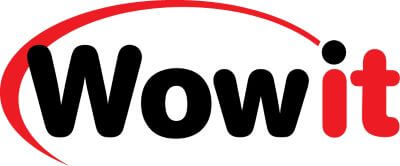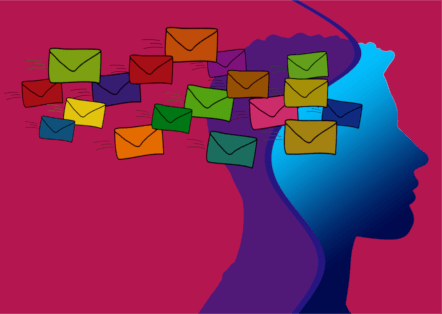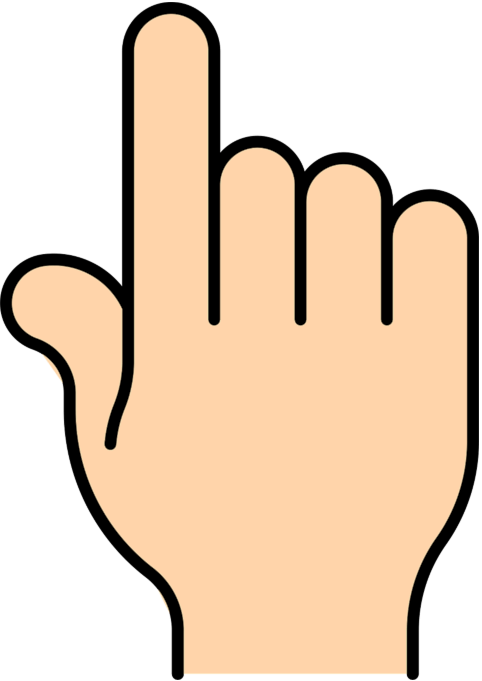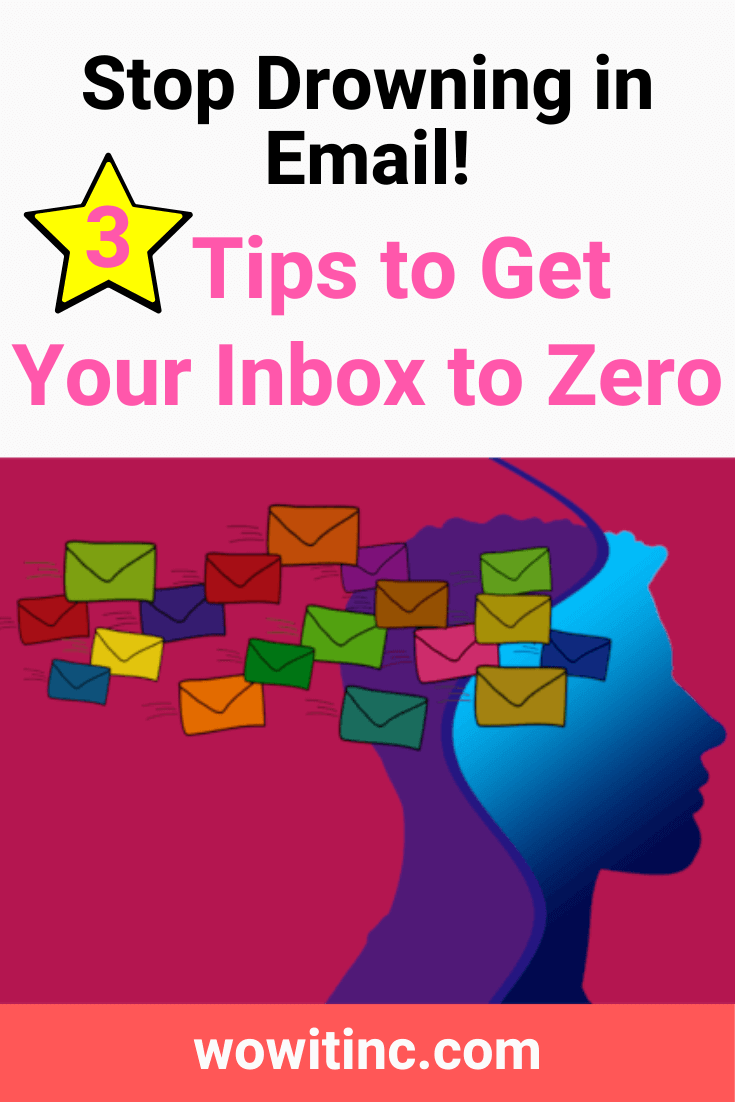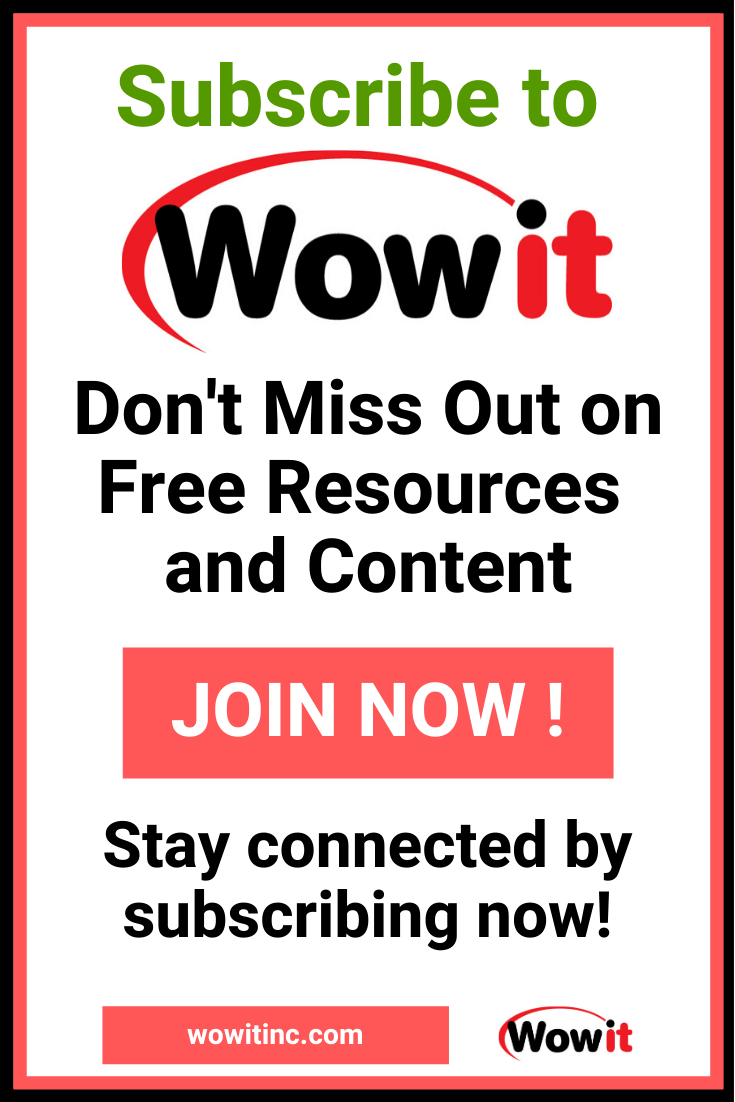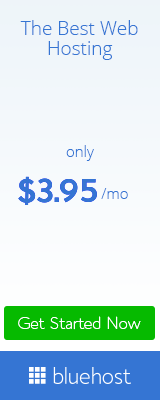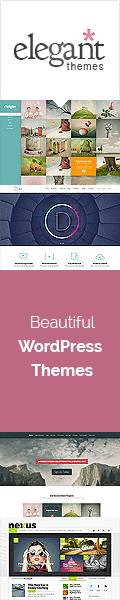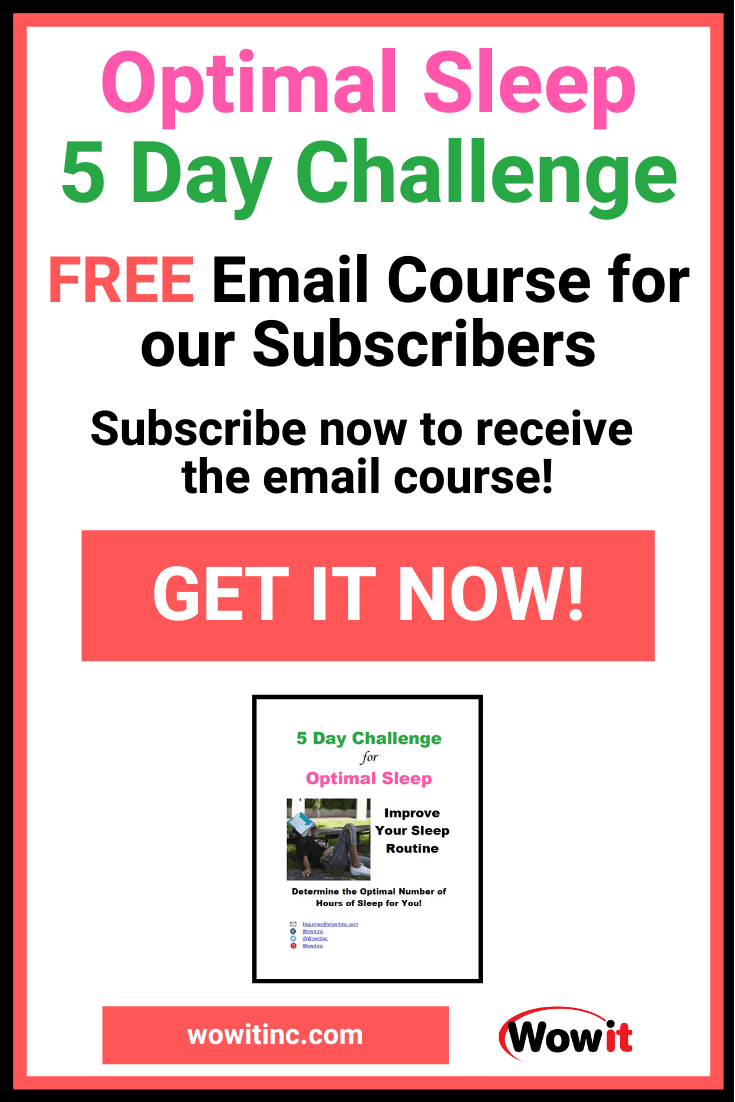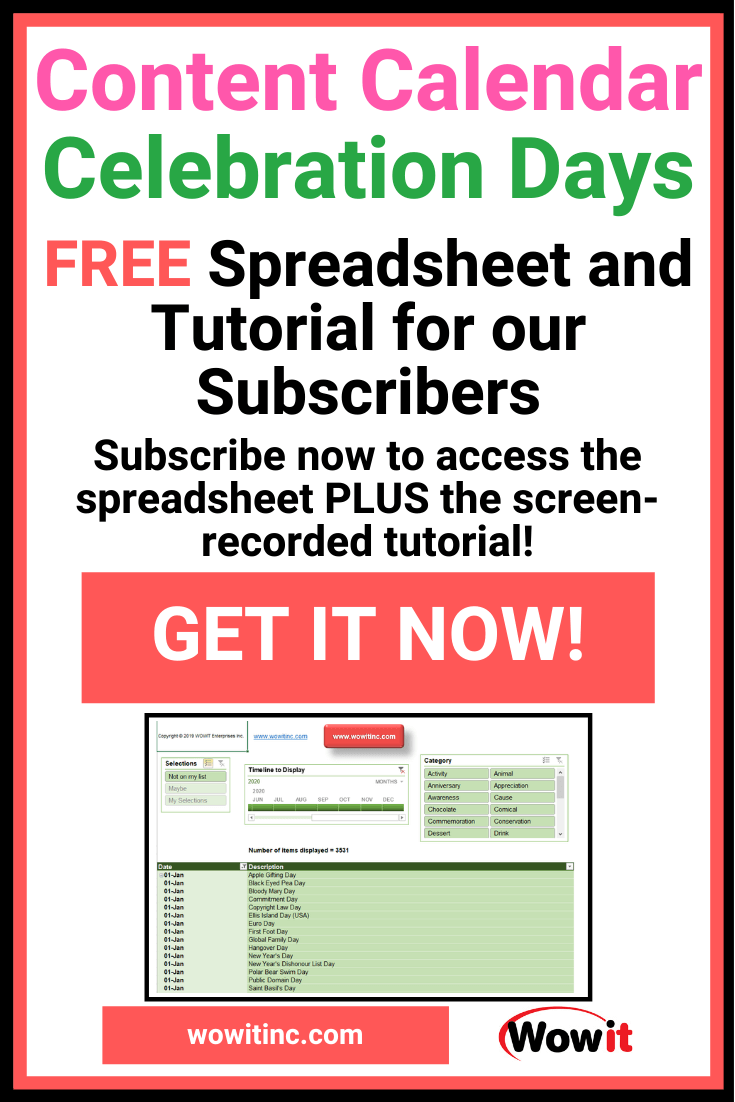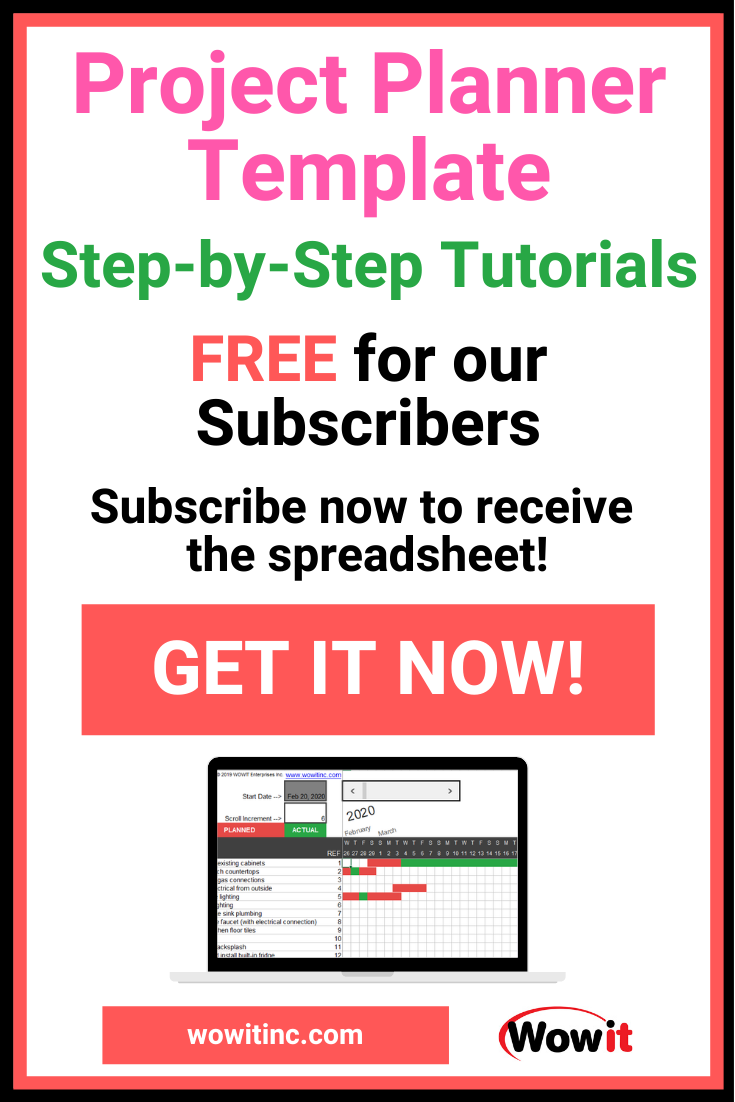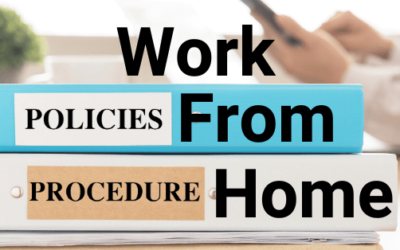How can you manage your email efficiently? Email was created to make communication easier. But for most of us, email has become very time-consuming to deal with. There’s just SO MUCH!
How many people do you know who keep a clean inbox? If you use it for work, you feel like you can’t keep up – someone is always waiting on a response from you for something. And responding to all that email often interferes with you actually DOING the work!
I’m going to share tips with you to manage your email efficiently. A lot of these are based on my own experience but with input from many people I’ve worked with over the years.
Regardless of the source, the goal is the same: work through your email faster so you can focus on the real work at hand!
Efficient Email Management Concepts
Before I jump in to the “fix it” details, there are a few concepts I’ll touch on. These are my guiding principles when it comes to how to manage email efficiently – these are the “what” you need to address.
One Touch Email
Perhaps the most critical strategy for dealing with email is the “one touch” concept. Email is a tool for communication to contribute to working more effectively. But email is generally not the work itself.
In order to streamline your email communications, you must only handle an individual email message once. Just once. Only once.
If you’re going to read an email message then you must be prepared to handle it immediately.
Handling that email means you either:
- Delete the email if it’s not relevant to you
- Take action on that email by responding right away
- File it if you might need to reference it later
- Add the email to your TODO list but also communicate the timeline in which you’ll take action
If you’re concerned about the last option then consider this – your current TODO list exists because you planned ahead and prioritized the tasks according to deadlines. So your plan is solid – do not interrupt it by focusing on the new email.
P.S. If the sender is expecting a response then be sure to send a quick update with a date when you’ll get to the request.
Two (2) Minute Rule
This relates to the one touch rule. As you read an email message, you’re assessing how you’ll address it: delete, take action, add to TODO list. The “2 minute” concept is your timeframe guideline.
Whatever one touch option you take, it needs to be achievable within two minutes.
So no dawdling – you have to make a decision! And, YES, this does take some practice.
Time-Block Email Management
And, finally, another critical point to ensure you manage your email efficiently:
You MUST learn to ignore your email until the timeframe you’ve scheduled.
Email sets off a stress-response in many people. A mild panic to respond or a FOMO response (Fear Of Missing Out). This is extremely disruptive to your workflow.
You need to time-block your time dealing with email. Make email a task on your TODO list. Block off time in your calendar to address email every day. That might be just twice a day or it might be every hour – the frequency will depend on the type of work you do and the expectations within your organization.
Efficient Email Management Implementation
The previous section outlined the “what” and this section describes the “how.” Some of you might have completely disagreed with the concepts I outlined earlier but I hope you’re still reading so you can see the relationship.
Email Filing Structure
With the “one touch” concept I presented your three options for an email. The first two are pretty straight forward but how do you address the third – add the email to your TODO list?
To begin with, you need a solid filing structure setup in your email service. Everyone has a different approach but here are some suggestions for folders and sub-folders:
- Reference folder – you’ll need reference folders to file information you might need later (option number three (3) of the “one touch” concepts). The most popular ways to setup reference folders:
- File by topic or project or context
- File by sender
- File by date received
- TODO folder – you might be tempted to lump everything into one folder but I urge you to qualify the timeline upfront. Do this by having sub-folders for the day of the week. Then you file according to the day of the week on which you intend to take action on that item.
- SPARE TIME folder – this is a catch-all for any items that look interesting but are not specifically related or necessary for your work.
TODO List Handling
You need a structure in place to work with your TODO items. You have a lot of options to choose from.
This could be something as simple as blocking time on your calendar every day for each task. Or you might use some software to streamline this for you.
Regardless, you also need to block time at the end of each day (or the beginning) to review your current TODOs and prioritize what will receive attention first.
What do I use? For my TODOs I’m using the ClickUp software. Technically, it’s designed for project management but I’m really pleased with the functionality and the support staff for the product are really great.
Support Structure
Along with the concepts and the structure, you need to use your email service efficiently.
Efficient Email Basics
1. Setup an email signature that identifies all the ways to reach you (so you don’t have to retype this each time). Include your typical closing (EG. Thank you or Sincerely and your name), your email address, your website, your social media, and perhaps your phone number.
Use Built-in Email Service Features
Many email services provide additional management features such as:
- Email templates – these are canned responses or frequently used text that can be prepared in advance and re-used
- Rules and filters – incoming email can be filtered based upon rules you define. For example, you could setup rules to automatically file into particular folders based on the email subject.
Manage Email Expectations
You can also take advantage of auto-responders. The most common auto-responder is an “out-of-office” message.
A great way to level-set expectations is to use an auto-responder in conjunction with time-blocking. You set an auto-responder to reply to every message explaining that you time-block your email.
Some examples:
- “Thank you for your email. Please note: I’ve implemented time-blocking to address my email. That means I address email only at 12:00 and at 16:00 each day. If your email is more urgent, please contact me by message or phone.”
- “I am currently working on a deadline so email will not be addressed immediately. If this is urgent, please leave a message by phone.”
- “You have reached Jane, however my email access is currently limited. I’ll review email within 3 days of receipt. Thank you for your patience.”
The key here is communication. Most people are very understanding if they know what to expect.
TODO Housekeeping
For these tactics to work well you need to be managing your TODO list efficiently as well.
Be certain you have time blocked on your calendar to review your TODOs each day and prioritize. And that needs to include checking your email TODO folders.
Also, at least once per month, check your “Spare Time” folder. Chances are if it wasn’t important enough to review earlier, then you can just delete it. And if you notice a pattern with subscriptions you really don’t use, then unsubscribe.
Put It All Together
You know it’s difficult to manage your email efficiently. You often feel like you’re drowning in email!
But it doesn’t have to be that way. Focusing on the big three concepts can really save you time:
- One Touch – don’t handle an email message more than once
- Two Minute Rule – take an action on an email within two minutes of reading it, just make a decision
- Time-Block – set a plan for the times you’ll address your email and stick to it
Those concepts give you the foundation. Then you add your building blocks with a filing structure, a method to handle your TODO list, and take advantage of the features your email service already has.
Before you know it, you’ll be cleaning up that inbox. Maybe you’ll even hit that goal of Inbox Zero (no email messages in your inbox)! Can you imagine it? I can.
Like This Post? Put a Pin On It!
Did you find this article useful and helpful?
Share this WOWIT post on social media!
Have some suggestions of your own?
Click the Submit Comment button below to let us know!
Want More?
Would you like to learn more about this topic? Or perhaps explore some other topics? Choose from one of the categories below to see more:
Subscribe to our newsletter to have information delivered right to your inbox.