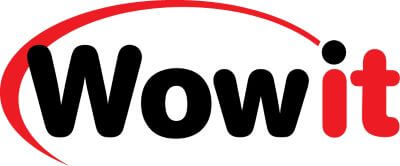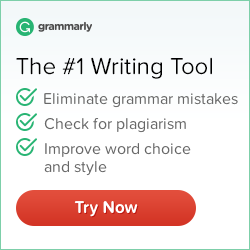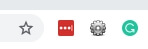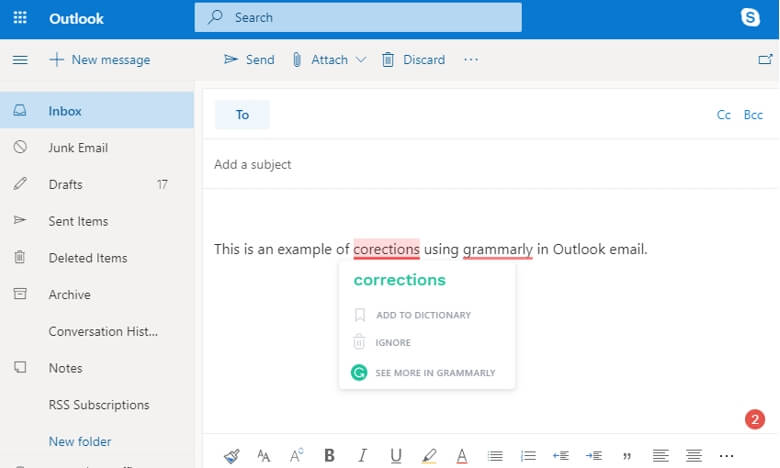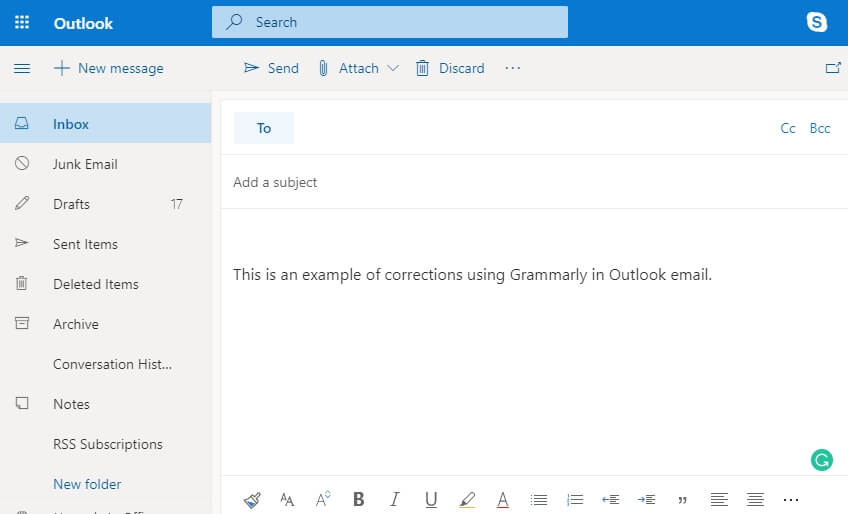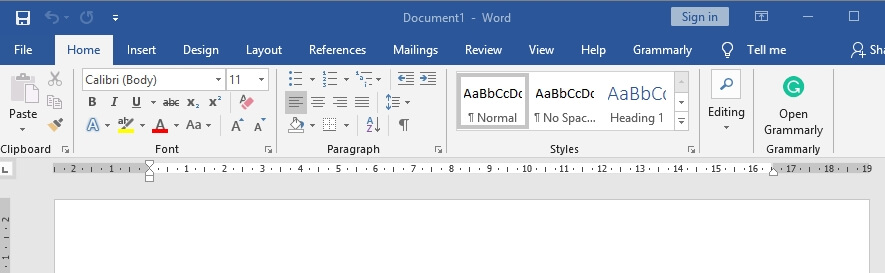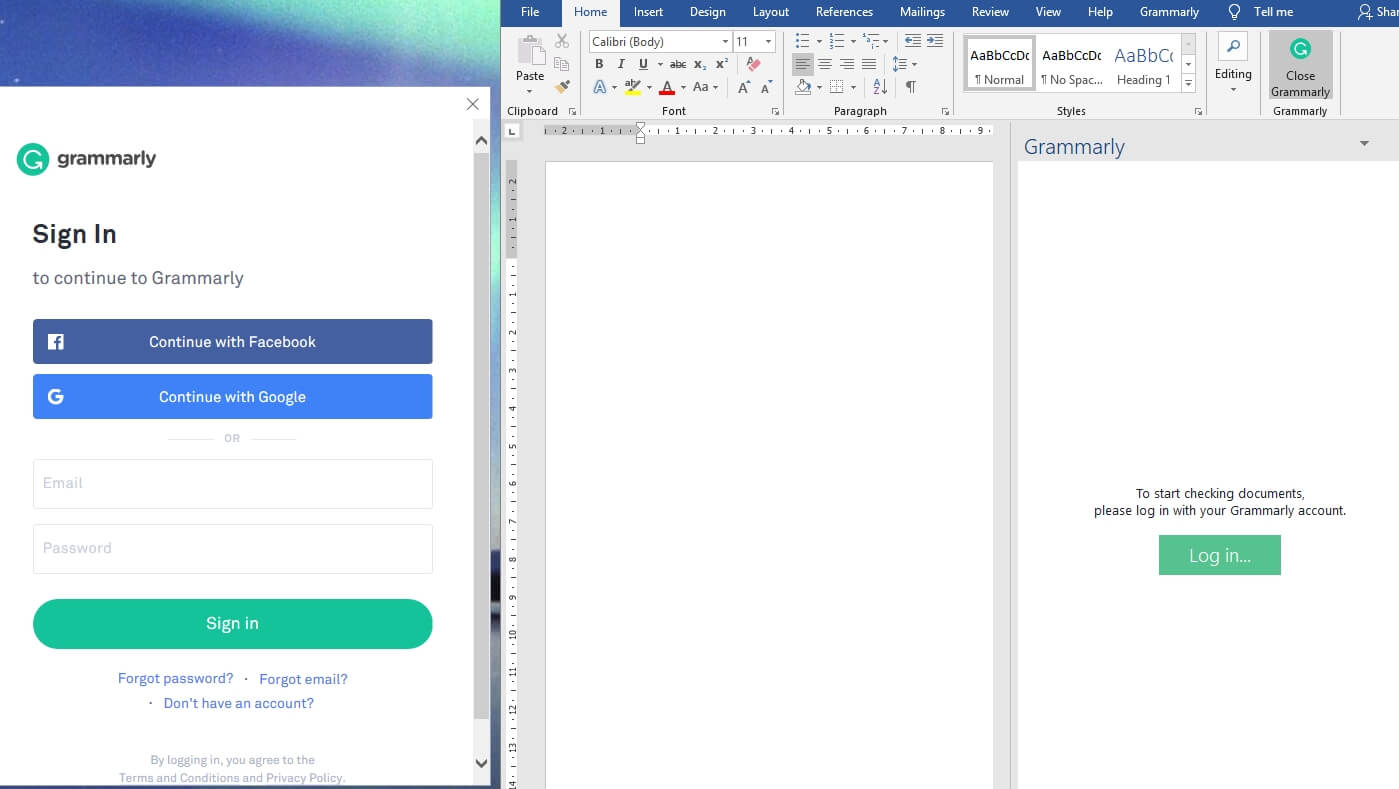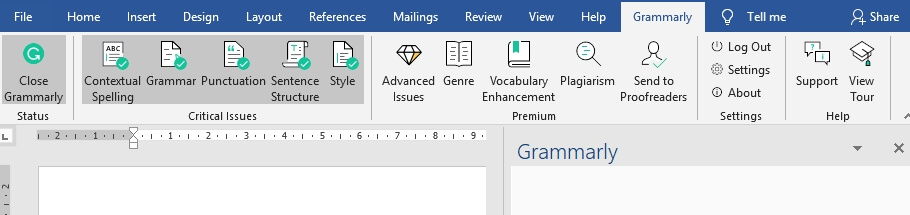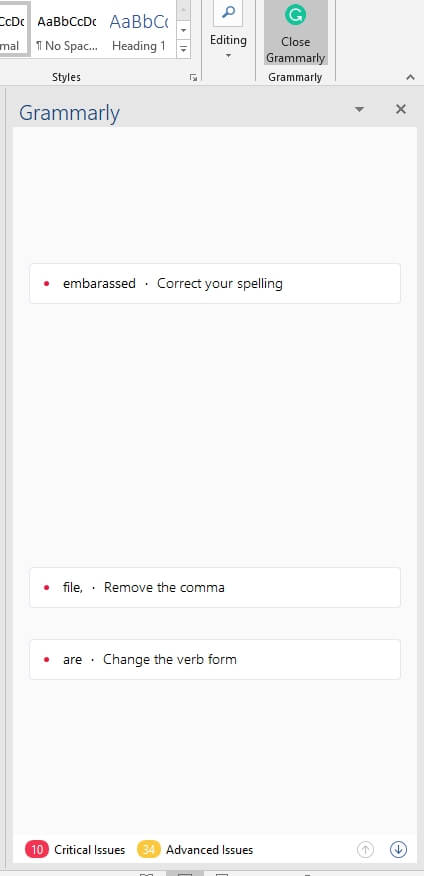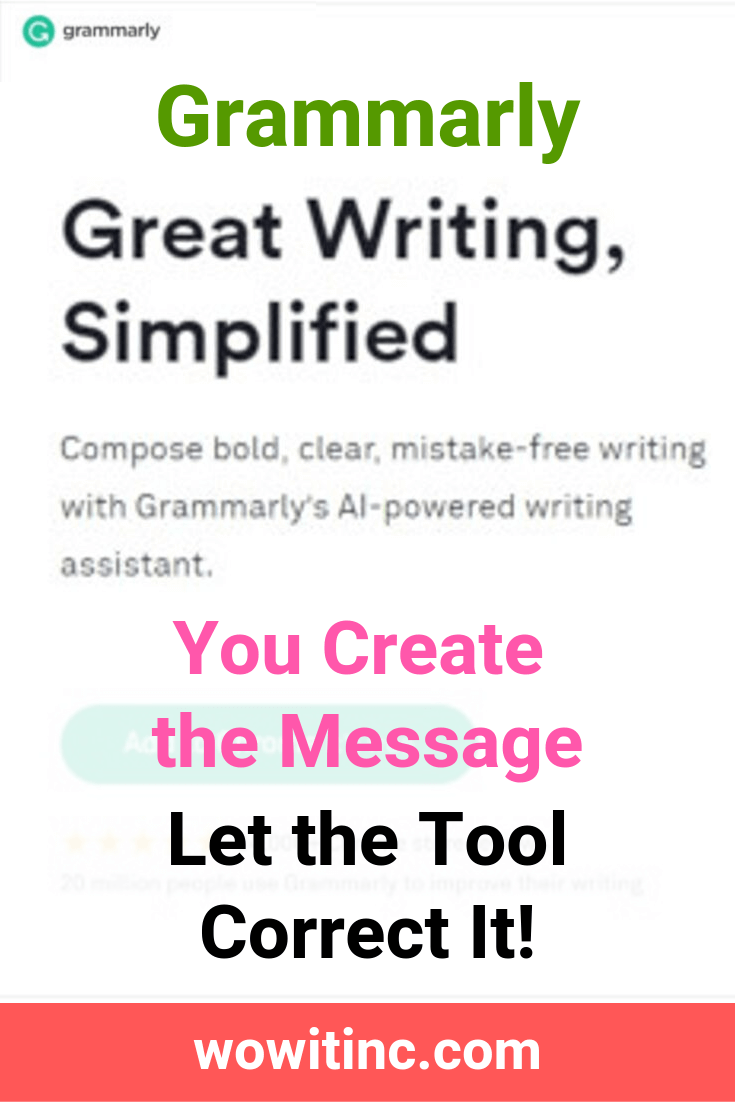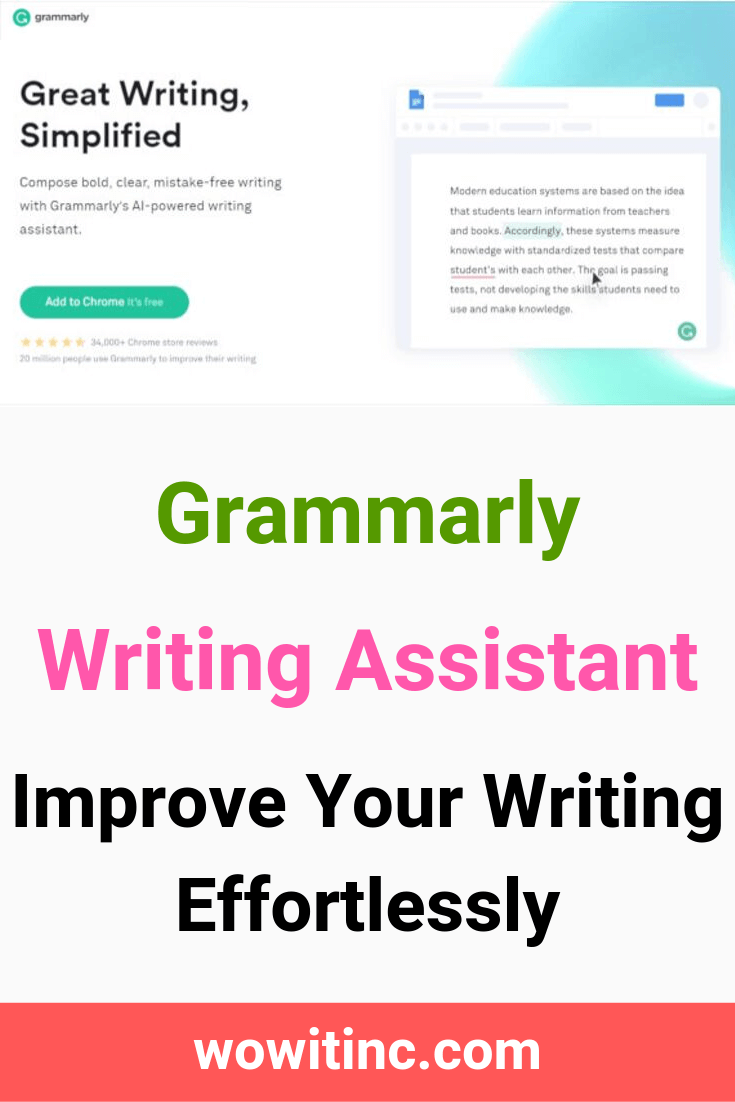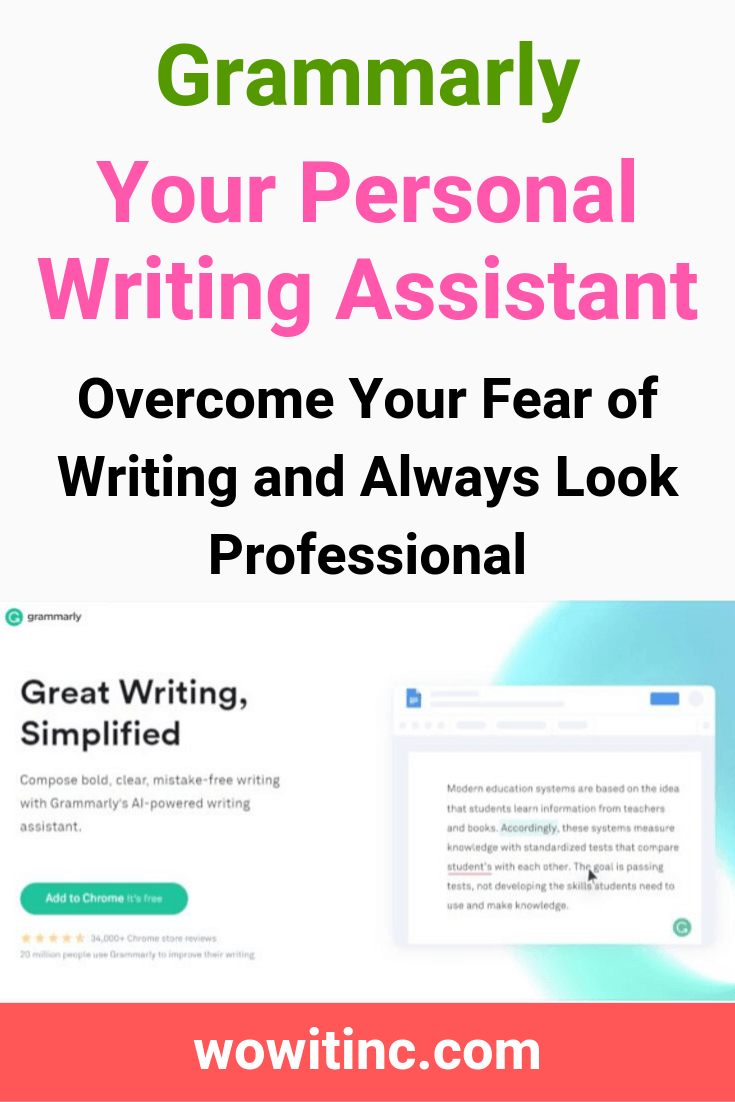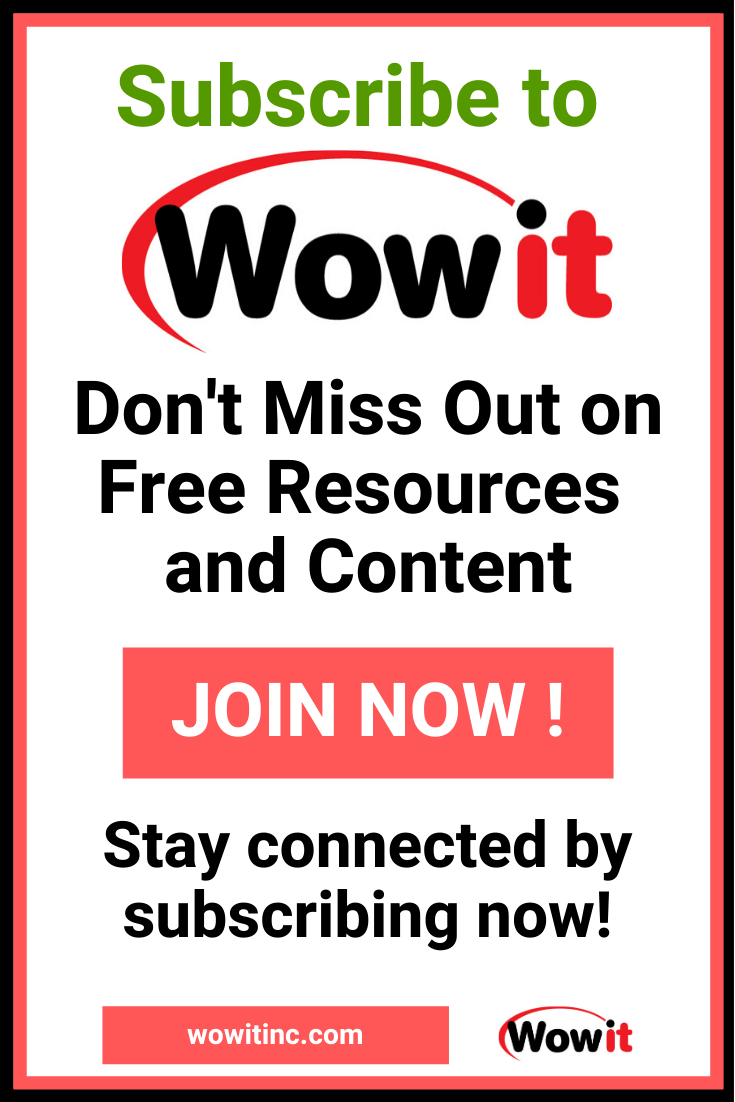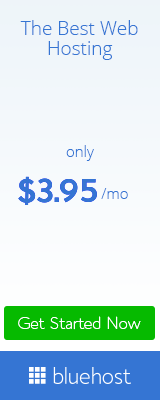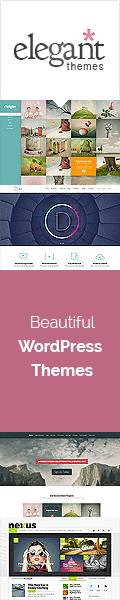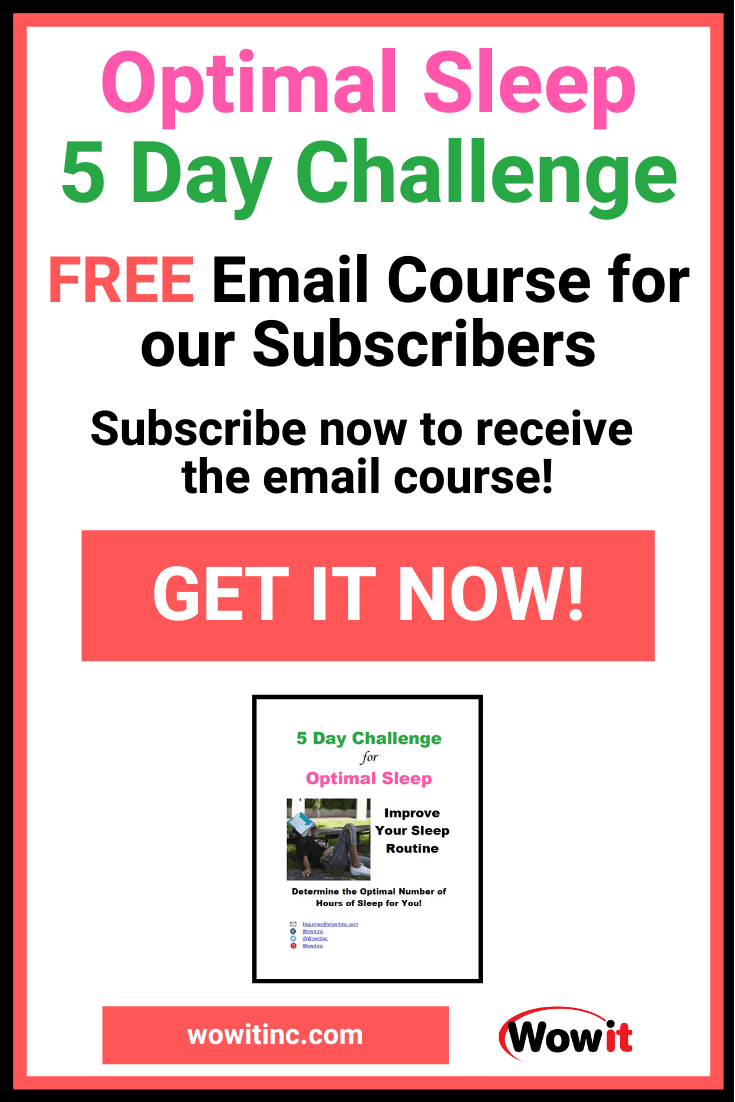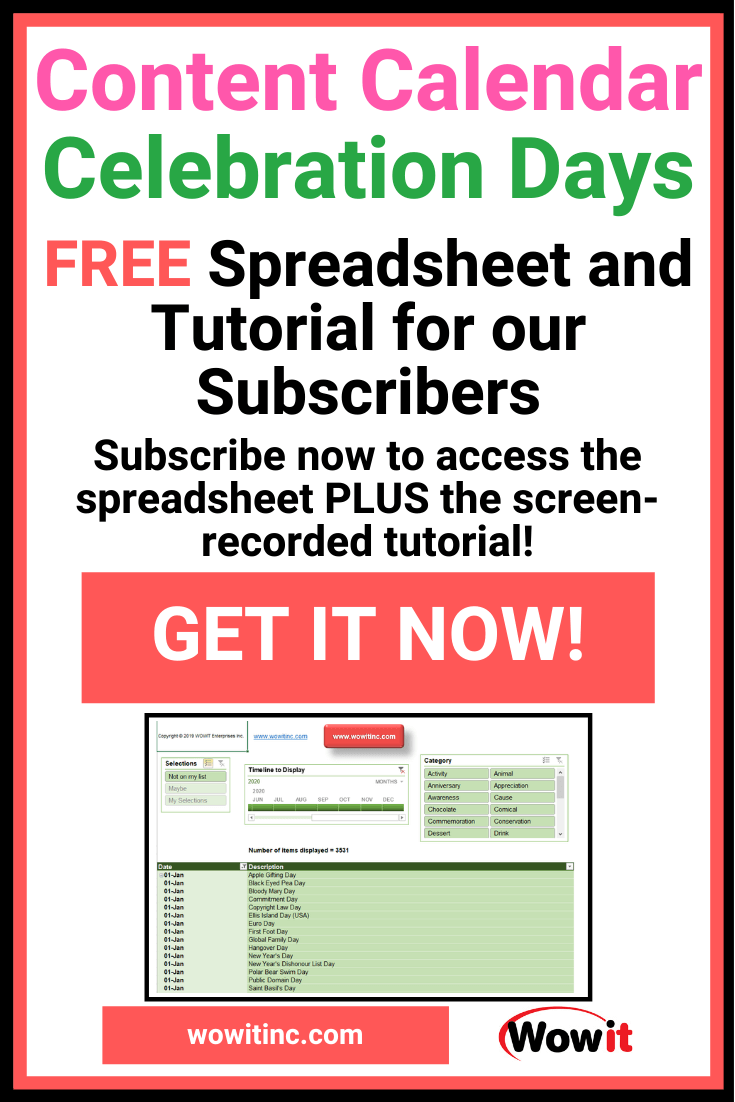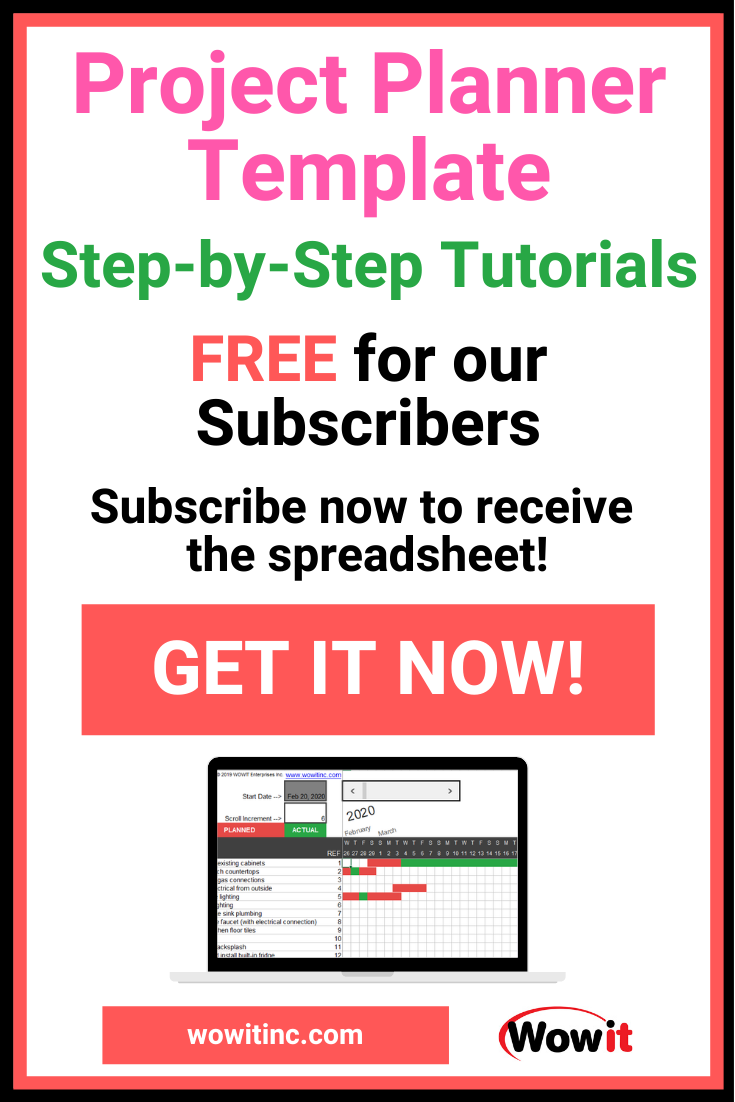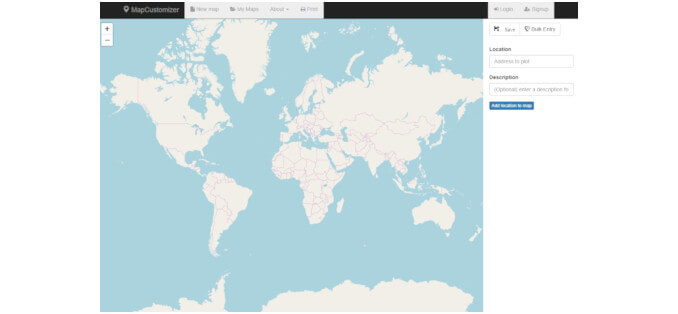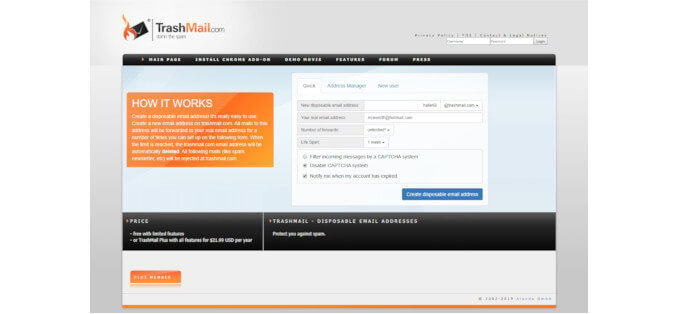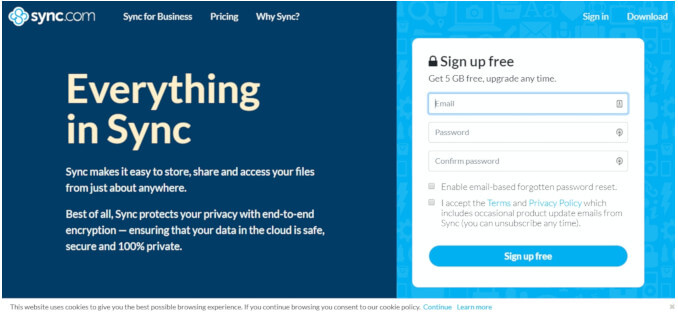How many email messages do you write each day? How many posts do you make to social media? Do you need to create or edit documents as part of your job? How many times have you been embarrassed to discover spelling or grammatical errors in your writing? Don’t worry – there’s help for all of us with the Grammarly writing assistant. Please note the reference to “writing assistant” is my own phrase. I think of it as my assistant because it helps me write right ?.
Years ago, we were all very excited when Microsoft delivered word processor and email programs with a spellcheck feature. It was a whole new world for many of us! But what about all you do outside of those programs?
Grammarly offers an easy way to get those same benefits – and they even have a free version to get you started!
Grammarly Features:
Free version:
The Grammarly writing assistant has a broad selection of features. You won’t get all the features with the free version, but you get the most critical ones. Included with the free version right now:
- Spelling error suggestions
- Grammar suggestions
- Punctuation suggestions
- Wordiness warnings
Most of you are probably thrilled with the spelling corrections alone. The grammar and punctuation checks are a huge bonus.
Paid version:
You can also purchase the premium version of Grammarly. The premium version offers everything in the free version plus additional features:
- Readability – checks for inconsistent writing style, unclear sentence structure, and overused words
- Vocabulary enhancement – suggestions for ineffective vocabulary, hedging language, impoliteness, insensitive or non-inclusive language, and inappropriate tone or formality level
- Genre-specific writing style checks
- Plagiarism detector – checking across the entire web (how handy is that?!)
Availability:
You can use the Grammarly writing assistant in a number of ways. The first step to most of these methods is creating an account. Simply go to The World’s Best Grammar Checker to register for a new account.
- Chrome extension – a free Chrome extension that works with browser email, Facebook, WordPress, LinkedIn, and other areas you might browse and write
- Grammarly for Windows – download the application to drag and drop files for proofreading
- Microsoft Office add-in – an add-in that integrates with Word and Outlook
- Grammarly online (no registration required):
- Grammar Check – a free, online tool where you can paste your text for instant validation: www.grammarly.com/grammar-check
- Plagiarism Checker – similar to the grammar check, you paste your text for instant validation: www.grammarly.com/plagiarism-checker
As an example, you could write an article in MS Word using the Grammarly MS Office add-in. Then if you uploaded that article to a blog in WordPress, you have a second chance for validation through the Chrome extension.
Gee – sort of like this post!!!
Compatibility:
All the methods outlined above are available across devices with the exception of Grammarly for Windows.
That, as the name would suggest, is only available for the Windows operating system.
So you can really use Grammarly almost anywhere.
How does it work?
We’ll show you two examples to give you an idea of how this might be useful for you. But first, we suggest you register for your account:
- From The World’s Best Grammar Checker, in the top right corner, click “LOG IN”
- You’ll see a “Member Login” dialogue displayed. Click on the “Don’t have an account?” link in the bottom right corner of that dialogue box.
- The “Create a Free Account” page will display where you can register with your email address or through Facebook or Google.
- Add your password and complete the process.
Chrome extension example:
An example using the Chrome extension:
- When you’ve installed the Chrome extension, a green letter “G” will appear at the top right corner of the Chrome browser, in between the vertical ellipses for Chrome settings and the address bar:
- You don’t need to click on it to activate the extension, the display is simply so you understand it’s running
- We logged in to a browser email service, in this case, Microsoft Outlook, and drafted an email with spelling errors. In the bottom right corner of the email draft, you see a red circle with a number (indicating the number of issues):
- When you hover over the errors you’re given options to correct them:
- Once you’ve corrected all the errors then there are no underlined items and the Grammarly writing assistant “G” turns green:
Word document example:
Now, an example in a Microsoft Word document:
- After you’ve installed the MS Word add-in, open a new document. You’ll now see the Grammarly “G” in the upper right corner of the toolbar:
- Click “Open Grammarly” and you’ll be prompted to login to your account:
- You’ll also see a new toolbar tab entitled “Grammarly”. This toolbar contains buttons for different actions you can perform and also highlights where you have issues you need to fix:
- The specific issues are also listed in the Grammarly panel you can expand on the right vertical panel of MS Word:
Usability:
With Grammarly as your writing assistant, you can easily and quickly see where there are issues in your writing. The different ways to use the tool ensure you always have handy feedback at your fingertips.
And, best of all, it’s free to use the basic version. Once you install it, you forget it’s there until you notice an issue you need to correct. And if you need more, then you can upgrade to the paid version. Those advanced features would be particularly useful for anyone engaged in writing-related professions: journalists, bloggers, freelance writers, teachers, etc.
Support:
We didn’t really find any situations where we needed help using the tool. For the most part, it’s pretty intuitive.
On their main website, they do offer a few options that might be useful:
- Grammarly Handbook – this is a really great online grammar reference
- Help Center – this provides support for your account, payments and billing, etc. And it also has a knowledge base in the “Tips & Tutorials” section.
Summary:
We really like this tool. Once installed, we hardly even remember it’s there until it saves us from an error – which is pretty frequently!
We use it for anything and everything from email messages, social media posts, creating and editing documents, to articles in WordPress, etc.
We don’t see any downside to using this tool and strongly recommend you take advantage of this. It has become a standard for our use, much like enabling spell check on your email before sending it!
Like this post? Put a Pin on it!
Want More?
Would you like to learn more about this topic? Or perhaps explore some other topics? Choose from one of the categories below to see more:
Subscribe to our newsletter to have information delivered right to your inbox.
Have you tried this tool?
What were your experiences?
Do you agree with this evaluation or have some suggestions of your own?
Click [Submit Comment] below to let us know!